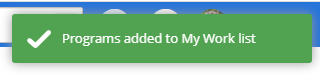Take Bulk Actions on Programs
The Programs List page (through Advanced Search) allows Eclipse PPM users to take action on multiple Programs at once. This saves users from having to visit each individual Program in order to make their desired changes.
The only bulk action that users can take on Programs (aside from creating a filter using Bulk Actions) is to add / remove Programs to / from the "My Work" panels on their Home pages.
To add / remove multiple Programs to / from your "My Work" panel:
-
Select the Search button from the Icon bar:

-
Select Programs:

-
Select the Bulk Actions button:
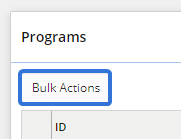
-
Select the checkboxes of the listed Programs that you would like to add or remove from your "My Work" panel:
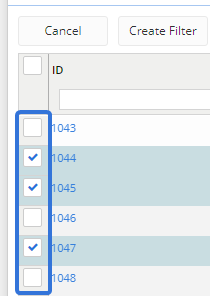
Tip: Selecting the checkbox in the column header will automatically select all checkboxes.
Tip: You can apply a filter to the results on the Advanced Search page to make it easier to find Programs.
-
Open the More Actions menu:

-
Select Add to My Work to add the selected Programs to your "My Work" panel
OR
Select Remove from My Work to remove the selected Programs from your "My Work" panel:
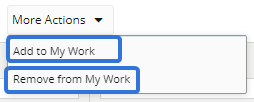
After selecting one of the options above, the selected Programs will either be added to or removed from your "My Work" panel. A confirmation message will appear in the top right-hand corner of the screen: